Create a reusable element
Table of contents
Introduction
So, you want to publish your first reusable Polymer element? Fantastic! This guide walks you through the process.
When you’re done, you’ll have:
- A local git repo for your element, based on the official boilerplate.
- A published, Bower-installable version of your element on GitHub.
- Documentation and a running demo of your element hosted on GitHub pages.
This guide assumes you have git, Node and
Bower installed on your system, and that you have a GitHub
account you can use to publish your elements.
Install polyserve
Because of the way HTML imports works, you’ll need a local web server to test your elements.
Polyserve is a simple web server that lets you use local Bower components. It’s great
for testing elements during development. Install it using npm:
npm install -g polyserve
Note: You can skip this step and use any local web server to test your elements, but you will need some extra configuration. See Testing elements with local bower dependencies for details.
Create
-
Create a new directory on your system for working on Polymer elements (e.g
"development"). -
Download the seed-element boilerplate and unzip it in your working directory.
-
Rename the element and its files accordingly. For example, if your element is called
<test-element>and you’ve renamed theseed-elementdirectory totest-element, your file list should look a little like this:
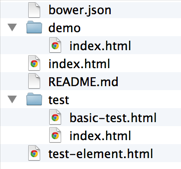
- Next, run
bower installinside your element directory to install dependencies. The dependencies are installed in thebower_componentsdirectory. You can now locally develop and serve your element up for testing purposes.
Develop and Test
Add the logic specific to your new element and verify its functionality.
When importing other components, follow the examples in <seed-element> and write
the paths as if the component folders were siblings to your test-element folder.
<link rel="import" href="../paper-button/paper-button.html">
A good way to quickly sanity test your component is to access your demo file using polyserve:
$ polyserve
Starting Polyserve on port 8080
Serving components from bower_components
Files in this directory are available at localhost:8080/components/test-element/...
This starts a web server on port 8080, so you can test your new element by navigating a browser
to the URL localhost:8080/components/test-element/demo/.
If you have another process listening on port 8080, you can specify an alternate port # to
Polyserve using the -p argument:
$ polyserve -p 9999
Unit tests
A good element should have good unit tests, too. <seed-element> comes set up for unit testing
using web-component-tester. You can use the
files in the test directory as a starting point for your own unit tests.
Documentation
The seed-element repo comes with built-in documentation using
iron-component-page.
Loading the element’s top-level index.html shows you the generated docs:
localhost:8080/components/test-element/
The documentation tools infer some information from code, and also recognize
some JSDoc-style comments. seed-element includes boilerplate for these
comments out of the box. See the PolymerElements style
guide for guidelines on
documenting elements.
This allows you to:
- Provide a summary of what your element does.
- Automatically group your documentation by attributes, methods and events.
- Show an example of your element in action.
- Link up to an element demo.
Publish
There are two steps to publishing an element on GitHub:
-
Push your work to a GitHub repo and tag it with a release number, so people can install it using Bower.
In this step you create a master branch containing the bare-minimum of code that needs to be consumed by other apps or elements
-
Push a
gh-pagesbranch to your repo. This provides live docs and previews of your element via GitHub pages.In this step you create a gh-pages (GitHub pages) branch containing a landing page for your element. This branch contain checked-in dependencies, demos and documentation.
Pushing your element to GitHub
Once you’re happy with your element, you’ll want to push the code for test-element to GitHub and tag a new version of it.
Click here to create a new repository on GitHub. Try to keep the name of the repository consistent with the naming of your element (e.g if your element is <test-element>, your repository should be called test-element).
Next, follow the steps below:
# Inside your development folder, navigate to your element directory
cd test-element
# Initialize a new Git repository for test-element
git init
# Add the commits for your current code
git add .
git commit -m 'My initial version'
# Add a remote pointing to the GitHub repository you created.
git remote add origin https://github.com/<username>/test-element.git
# Push your code to master by running
git push -u origin master
Next, you’ll want to tag a version of your element on GitHub. You can either do this directly through the GitHub UI or via the terminal.
Using the terminal
# Once you feel you have a version of your element you can release, tag it
# For example, to tag version 0.0.1
git tag -a v0.0.1 -m '0.0.1'
# Then, push your tag to GitHub
git push --tags
Using the GitHub UI
Navigate to the main GitHub page for your element and click the “releases” link in the main navigation. It is highlighted in red below:

This will navigate you to the Releases page. For a project without any releases, this page will display a message similar to the one below.
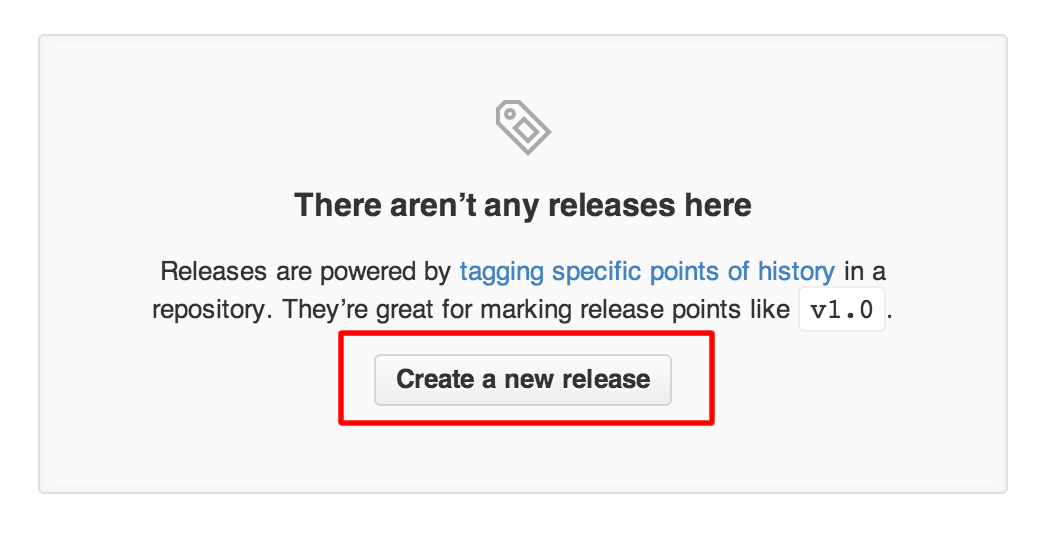
Click the ‘Create a new release’ button to proceed.
This will display a Release drafting page where you can enter in version and release information for your element.
For example, setting v0.0.1 as the tag to create and the master branch as target
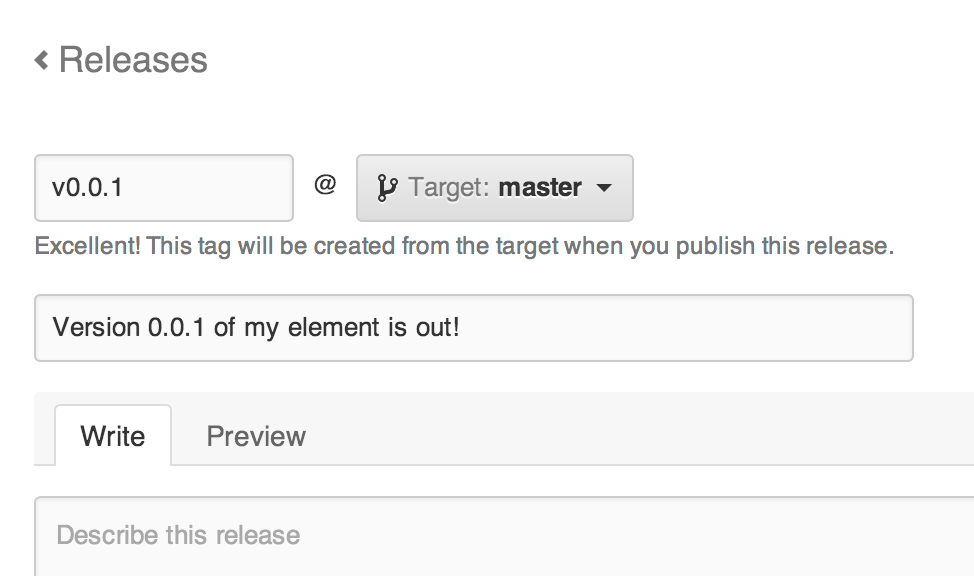
Once you are happy with the information you have entered into the above form, click the ‘Publish release’ button to complete tagging and publishing a release of your element.
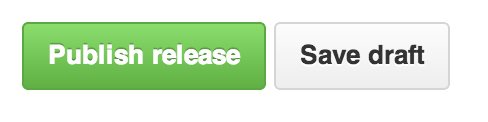
Test install your element
You should now be able to install your component. Change to a new directory for testing and run:
bower install <username>/test-element
Publishing a demo and landing page for your element
Now you have a tagged release for your element. Next up, create a meaningful demo and landing page for your element.
While optional, we recommend modifying the demo/index.html page to provide a
real-world example of your element. Developers can get a feel for how your
element behaves, and can use your demo as a jumping off point for integrating
your element in their own projects.
This is also your chance to update the documentation for your element’s public interface.
To check your docs and demo, start up Polyserve again:
$ polyserve
Take a look at the rendered docs in index.html and the demo in demo/index.html
in your browser to make sure you’re happy with your customizations.
Once the demo and the docs look good locally, make sure that
you’ve pushed any changes to your repo’s master branch. Also, make sure that
you’ve updated the name and paths throughout your project, including the ones
in bower.json. You shouldn’t have any remaining references to seed-element.
You can now use the gp.sh script to push a landing page for your element to
GitHub pages. Inside your terminal, walk through running the following commands.
Important: Make sure you run the gp.sh script in a temporary directory,
as described below. The script overwrites the contents of the current directory.
# Navigate back to your development directory
cd ..
# git clone the Polymer tools repository
git clone git://github.com/Polymer/tools.git
# Create a temporary directory for publishing your element and cd into it
mkdir temp && cd temp
# Run the gp.sh script. This will allow you to push a demo-friendly
# version of your page and its dependencies to a GitHub pages branch
# of your repository (gh-pages). Below, we pass in a GitHub username
# and the repo name for our element
../tools/bin/gp.sh <username> test-element
# Finally, clean-up your temporary directory as you no longer require it
cd ..
rm -rf temp
This will create a new gh-pages branch (or clone and clear the current one) then
push a shareable version of your element to it. To see your newly-published docs,
point a browser at:
http://<username>.github.io/test-element/
Share
You can now share the link to your element hosted on GitHub pages with the
world. As we used the seed-element repo, Polymer will give you
a styled component page out of the box that looks a little like this:
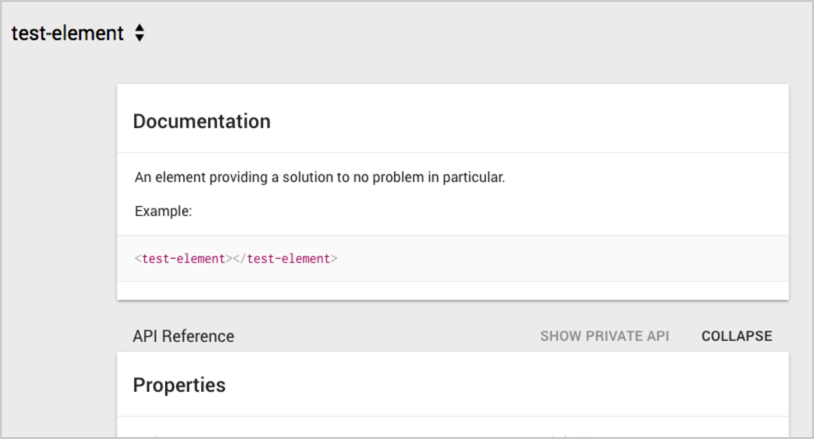
Now that you’ve published your Polymer element to GitHub, you may be interested in learning how to distribute your element using Bower.
Or read on to find out more about why <seed-element> is structured the way it is.
Reusable component structure
This section contains background information about creating reusable elements.
If you follow the steps above and stick to the patterns used by the <seed-element>
boilerplate, you can publish reusable elements.
If you’re curious about the steps or the project structure, read on.
HTML imports and dependency management
For HTML imports to de-duplicate your resources correctly, each component you use needs to have a single, canonical URL. The Polymer components handle this by assuming that all components are installed in sibling directories:
bower_components/
iron-icon/
iron-icon.html
paper-icon-button/
paper-icon-button.html
paper-ripple/
paper-ripple.html
polymer/
polymer.html
In this structure, iron-icon.html can import Polymer like this:
<link rel="import" href="../polymer/polymer.html">
And paper-icon-button.html can import both Polymer and <iron-icon> like this:
<link rel="import" href="../polymer/polymer.html">
<link rel="import" href="../iron-icon/iron-icon.html">
If you want to create a re-usable component that depends on Polymer, you need to use the same relative path structure.
Testing elements with local bower dependencies
Bower installs components in a flat dependency tree, which works well on the application level. You get a directory structure like this:
my-app/
bower.json
bower_components/
my-element/
my-element.html
my-dependency/
my-dependency.html
index.html
All components are siblings, so my-element.html can import my-dependency.html like this:
<link rel="import" href="../my-dependency/my-dependency.html">
However, when you work on an individual custom element repo that has its own Bower dependencies, the default Bower install gives you:
my-element/
bower.json
bower_components/
my-dependency/
my-dependency.html
my-element.html
This breaks the relative paths for my-element and my-dependency.
The easiest way to fix this is by setting up a local server that remaps the
paths so that all of the components in bower_components appear to be
in sibling directories to my-element. Polyserve does this for you automatically.
